IMP - the Internet Messaging Program
IMP
With Debian Lenny come standard, stable applications. The IMP webmail application that is packaged for Debian is version 4.2. The quickest way to install IMP is
apt-get install imp4
With both horde3 and a mailserver (e.g. Postfix) completely installed and configured, no extra packages will get installed.
Before you configure IMP, you need to prepare file permissions for web configuration (this is a recurring theme for any horde3 application):
touch /etc/horde/imp4/conf.bak.php chmod 777 /etc/horde/imp4/conf*.php
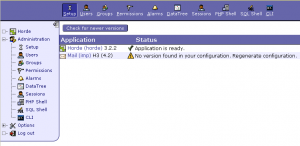
Now you can log in to horde3 web interface as a user with administrative rights. In the Horde3 tree view, choose Administration -> Setup -> Mail (imp) H3 (4.2)' (see picture). This results in a configuration generation screen with something like 8 tabs; you could safely go with the defaults, but for lots of interesting special features you'll have to actively make a selection. Funny enough you do NOT select your mailserver(s) in this menu; that's left to manually editing another file (see further down).
Now generate your configuration. When you're done, you can change the permissions back for safety:
chmod 644 /etc/horde/imp4/conf.php chmod 600 /etc/horde/imp4/conf.bak.php
Note that this also prevents you from changing the configuration with the web interface in the future. When you want to do that, you'll have to reset the permissions for the conf*.php files to 777, generate a new configuration, and then set the permissions back.
Note that if you DO NOT change the permissions to 644/600, then your IMP client will still run flawlessly. However, you now run a serious risk of a malicious web client altering your web mail configuration.
Time to specify your mail server(s) in /etc/horde/imp4/servers.php file. Depending on your mail server setup, your settings can be something like
$servers['imap'] = array( 'name' => 'IMAP Server', 'server' => 'localhost', 'hordeauth' => 'full', 'protocol' => 'imap/notls', 'port' => 143, 'maildomain' => 'saruman.biz', 'smtphost' => 'localhost', 'smtpport' => 25, 'realm' => 'sample.com', 'preferred' => , );
When you are ready, enable IMP in the file /etc/horde/horde3/registry.php and verify if all is right. Yes, you read well, you MUST enable manually module in registry.php file after configuration!
$this->applications['imp'] = array(
'fileroot' => '/usr/share/horde3/lib' . '/../imp',
'webroot' => $this->applications['horde']['webroot'] . '/imp',
'name' => _("Mail"),
'status' => 'active',
'provides' => array('mail', 'contacts/favouriteRecipients')
);
Change the status from inactive to active
Ingo
#apt-get install ingo1
Register the application by editing /etc/horde/horde3/registry.php
Find the ingo stanza and change inactive to active
$this->applications['ingo'] = array(
'fileroot' => '/usr/share/horde3/lib' . '/../ingo',
'webroot' => $this->applications['horde']['webroot'] . '/ingo',
'name' => _("Filters"),
'status' => 'active',
Creating the database table
Login to the mysql database
mysql> source /usr/share/doc/ingo1/examples/scripts/sql/ingo.sql
change the group so apache can change the files
#chmod 774 /etc/horde/ingo1
Now login as a admin user in you're horde website. Goto administration - setup and klik on "Filters (ingo)" Change the database to MYsql. Save the configuration and make you're rules